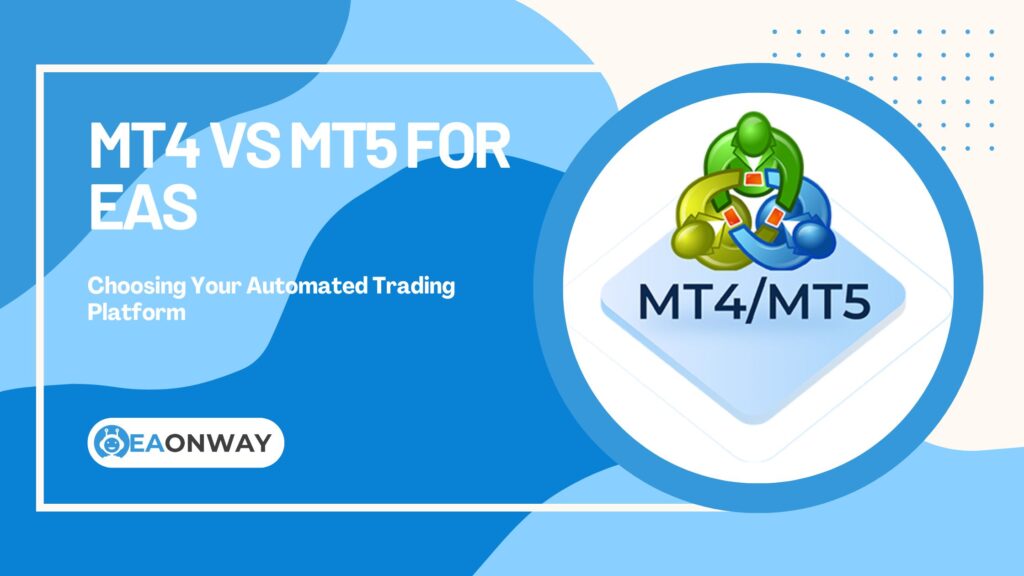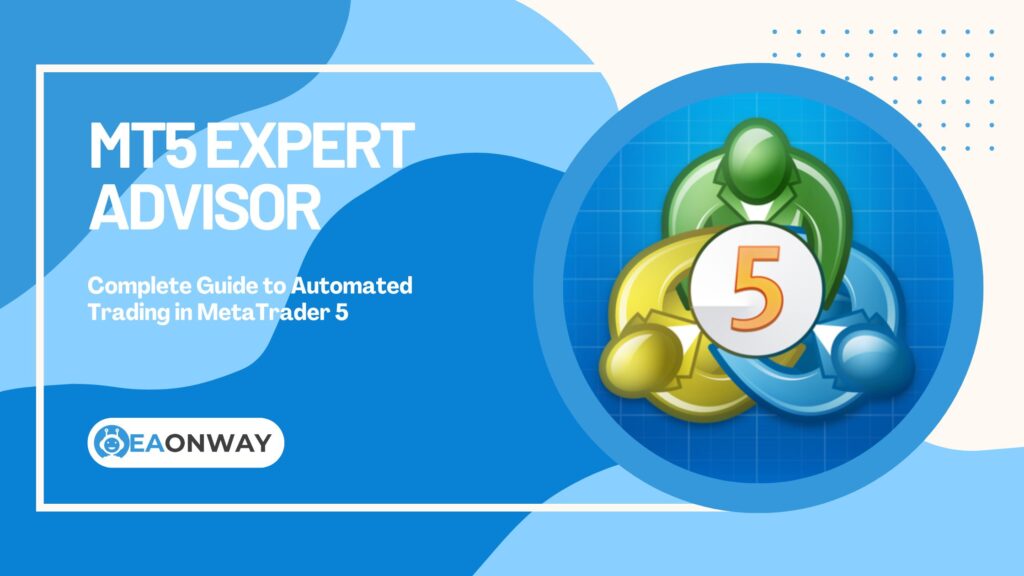Expert Advisor MT4: Understanding Automated Trading On MetaTrader 4
Using an Expert Advisor MT4 setup offers a pathway into automated Forex trading, but understanding how these tools function within the MetaTrader 4 platform, including their potential and significant risks, is absolutely essential before diving in. Many traders, especially those juggling busy careers in IT, engineering, or management, are drawn to the idea of algorithmic trading MT4 solutions, seeking efficiency and a way to mitigate emotional decision-making. However, achieving success with a Forex robot MT4 system is far from guaranteed and requires careful consideration.
This article delves deep into the world of MT4 Expert Advisors. We’ll explore precisely what they are, how they operate within the popular MetaTrader 4 environment, and guide you through the practical steps of installation and activation. Crucially, we will cover the vital process of MT4 EA backtesting using the Strategy Tester, explain the underlying MQL4 programming language, and compare MT4 with its successor, MT5, specifically for EA usage. Most importantly, this guide emphasizes a realistic perspective, thoroughly examining the inherent risks and challenges associated with using automated trading systems like EAs, helping you navigate this complex niche with informed caution and avoid unrealistic expectations of easy profits. We aim to provide the in-depth knowledge needed to understand every facet of using an MT4 Expert Advisor.
Key Takeaways
Here’s a quick summary of the essential points covered in this guide:
- What EAs Are: Expert Advisors (EAs) are software programs that automate trading decisions on the MetaTrader 4 (MT4) platform based on pre-programmed rules.
- MT4 Platform: MetaTrader 4 is a widely used trading platform that supports automated trading through EAs written in the MQL4 language.
- Automation: EAs execute trades automatically, removing emotion and operating 24/7, but they are not infallible.
- Installation: Installing an EA involves placing the
.ex4or.mq4file into the correct MT4Expertsfolder and enabling AutoTrading. - Backtesting: Thorough backtesting using MT4’s Strategy Tester is crucial to evaluate an EA’s historical performance logic, but past results don’t guarantee future outcomes.
- MQL4 Language: EAs for MT4 are coded using MetaQuotes Language 4 (MQL4).
- Significant Risks: Using EAs involves substantial risks, including financial loss, over-optimization, technical failures, market changes, and unrealistic expectations. There are no guarantees of profit.
- Risk Management: Strict risk management protocols are vital when deploying any automated trading strategy.
What Exactly Is An Expert Advisor MT4?
Understanding the components is key before exploring the combined power and pitfalls of using an Expert Advisor on the MetaTrader 4 platform. Let’s break down each element.
Defining the “Expert Advisor” (EA)
So, what is an Expert Advisor, often shortened to EA?
An Expert Advisor (EA) is essentially a piece of software, a script written in a specific programming language, designed to automate trading activities within a trading platform like MetaTrader 4. Think of it as a Forex robot MT4 tool. It operates based on a predefined set of rules and algorithms that dictate when to enter trades, manage them, and exit positions without direct human intervention. These rules can be based on various technical indicators, price action patterns, or complex mathematical models. The core idea is to execute a trading strategy consistently and without the emotional biases that often affect human traders.
The Role of MetaTrader 4 (MT4)
What role does MetaTrader 4 play in this?
MetaTrader 4 (MT4) is one of the most popular and enduring electronic trading platforms globally, particularly favored by retail Forex traders. Developed by MetaQuotes Software, it provides essential tools for analyzing financial markets, executing trades, and, critically for our topic, supporting automated trading strategies through Expert Advisors. MT4 offers charting tools, technical indicators, order management capabilities, and importantly, the MetaEditor development environment and Strategy Tester for creating, testing, and running EAs. Its widespread adoption by brokers makes it a common choice for deploying automated trading MT4 systems.
How Do MT4 EAs Function Mechanically?
How does an EA actually work on MT4?
An Expert Advisor MT4 functions by continuously monitoring market data (like price ticks) provided through the MT4 platform. It processes this data according to the logic programmed into its MQL4 code. When the market conditions meet the specific criteria defined in the EA’s strategy (e.g., a moving average crossover, an RSI level being breached), the EA automatically sends trade orders (buy or sell) to the broker’s server via the MT4 terminal. It can also manage open positions by applying stop-loss orders, take-profit levels, or trailing stops based on its coded instructions. Essentially, it translates a trading strategy into automated actions executed directly on your MT4 account, provided the platform is running and the EA is active.
Getting Started: Installing and Enabling Your MT4 EA
Once you have an EA file (typically .ex4 for compiled, executable files or .mq4 for source code), you need to install and enable it correctly within your MetaTrader 4 platform.
How Do I Install An EA On MT4?
Here’s a step-by-step guide to install your Expert Advisor on MetaTrader 4:
- Open MetaTrader 4: Launch your MT4 trading terminal provided by your broker.
- Open Data Folder: Click on
Filein the top menu bar, then selectOpen Data Folder. This will open a file explorer window showing the MT4 installation directory. - Navigate to MQL4 Folder: Inside the Data Folder, find and double-click the
MQL4folder. - Navigate to Experts Folder: Within the
MQL4folder, find and double-click theExpertsfolder. This is where EA files reside. - Copy Your EA File: Locate your EA file (the
.ex4or.mq4file) on your computer and copy it. - Paste the EA File: Paste the copied EA file directly into the
Expertsfolder you opened in step 4. - Refresh or Restart MT4: Return to your MT4 platform. In the
Navigatorpanel (usually on the left side, pressCtrl+Nif hidden), right-click onExpert Advisorsand selectRefresh. Alternatively, simply close and restart the MT4 platform. - Verify Installation: Your newly installed EA should now appear under the
Expert Advisorslist in theNavigatorpanel.
How Do I Enable Expert Advisors In MT4?
Installing the EA is just the first step; you need to enable it to trade:
- Enable AutoTrading Globally: Locate the
AutoTradingbutton in the main toolbar at the top of the MT4 window. It usually shows a red square when disabled. Click it to enable automated trading platform-wide. The button should turn green (or display a green ‘play’ icon). Important: This is a master switch; EAs won’t function if this is off. - Attach EA to a Chart: Drag your desired EA from the
Navigatorpanel onto the specific currency pair chart and timeframe you want it to trade on (e.g., EURUSD, H1). - Configure EA Settings: A settings window for the EA will pop up.
- Common Tab: Ensure the
Allow live tradingcheckbox is ticked. You might also see options likeAllow DLL importsorAllow import of external experts– enable these only if the EA developer specifically requires it and you understand the security implications. - Inputs Tab: Adjust any configurable parameters (like lot size, stop-loss values, indicator settings) specific to that EA’s strategy. Crucially understand what each input does before changing defaults.
- Common Tab: Ensure the
- Confirm Settings: Click
OK. - Check EA Status: If everything is correct, you should see the EA’s name displayed in the top-right corner of the chart, often accompanied by a smiley face icon (😊). A sad face (☹️) usually indicates
Allow live tradingis not enabled in the EA’s settings or the globalAutoTradingbutton is off.
Common Installation Pitfalls To Avoid
Be mindful of these common issues:
- Incorrect Folder: Placing the EA file in the wrong folder (e.g.,
IndicatorsorScripts) will prevent it from appearing under Expert Advisors. - Forgetting to Refresh/Restart: MT4 won’t recognize the new file until you refresh the Navigator or restart the platform.
- AutoTrading Disabled: The global
AutoTradingbutton must be green for any EA to execute trades. Allow Live TradingUnchecked: This specific setting in the EA’s properties on the chart must be enabled.- Compile Errors (MQ4 files): If you only have the
.mq4(source code) file, MT4 needs to compile it into an.ex4file. This usually happens automatically when you refresh/restart or double-click the.mq4file in MetaEditor. Errors in the code will prevent compilation and the EA won’t run. Check theExpertstab in theTerminalwindow (Ctrl+T) for error messages.
The Crucial Step: Backtesting Your MT4 Expert Advisor
Before risking real capital with an automated trading system, thorough backtesting is an indispensable step. MT4 provides a built-in tool called the Strategy Tester for this purpose.
Why Is Backtesting So Important For EAs?
Why spend time backtesting? It’s vital for several reasons:
- Strategy Validation: Backtesting allows you to see how the EA’s logic would have performed on historical market data. It gives insights into potential profitability, win rates, and risk metrics based on past conditions.
- Risk Assessment: It helps quantify potential risks, particularly the maximum drawdown (peak-to-trough decline in equity), which indicates the potential capital erosion during losing streaks.
- Parameter Optimization (Use with Caution): While the Strategy Tester allows for optimizing EA input parameters, this must be done carefully to avoid “curve-fitting” – tailoring the EA so perfectly to past data that it fails in live, unseen market conditions.
- Understanding EA Behavior: Observing the EA’s trades on historical data helps you understand its entry/exit logic, frequency of trading, and behavior during different market phases (trending, ranging).
- Building Confidence (or Revealing Flaws): A positive backtest (with realistic settings) can build cautious confidence, while a poor backtest should serve as a strong warning signal not to use the EA with real money.
How Do I Backtest An Expert Advisor In MetaTrader 4?
Here’s how to use the MT4 Strategy Tester for backtesting:
- Open Strategy Tester: Go to
Viewin the top menu and selectStrategy Tester, or pressCtrl+R. The tester panel will appear at the bottom of your MT4 window. - Select Expert Advisor: In the
Settingstab of the Strategy Tester, choose the Expert Advisor you want to test from the dropdown list. - Choose Symbol (Currency Pair): Select the financial instrument (e.g., EURUSD) you want to test the EA on. Ensure you have sufficient historical data downloaded for this pair (see MT4’s History Center – F2).
- Select Model: Choose the testing model. The main options are:
Every tick: Most accurate but slowest; uses simulated tick data based on M1 data. Recommended for final testing.Control points: Faster; uses the nearest less-detailed timeframe data. Less accurate.Open prices only: Fastest but least accurate; only uses the open price of each bar. Suitable only for EAs designed specifically for this model.
- Select Date Range: Check
Use dateand specify the start and end dates for the historical period you want to test over. Choose a significant period covering various market conditions. - Enable Visual Mode (Optional): Checking
Visual modeallows you to watch the EA place trades on a chart as the test progresses. Use the slider to control the speed. This is excellent for understanding EA behavior but significantly slows down the test. Uncheck it for faster quantitative analysis. - Set Period (Timeframe): Choose the chart timeframe (e.g., H1, M15) the EA is designed for or that you want to test it on.
- Set Spread: Select
Currentto use the broker’s live spread (can vary) or choose a fixed spread in pips for consistency. Using a realistic average spread is often recommended for more stable backtest results. - Configure Expert Properties: Click the
Expert propertiesbutton.- Testing Tab: Set the initial deposit amount and currency.
- Inputs Tab: Review and adjust the EA’s input parameters. These are crucial. Use default settings first, or settings recommended by the developer, before attempting optimization.
- Optimization Tab: Used for running multiple backtests automatically with varying parameters (advanced topic, use cautiously due to curve-fitting risks).
- Start the Test: Click the
Startbutton. The test will run (progress bar shown). - Analyze Results: Once complete, review the
Results,Graph, andReporttabs in the Strategy Tester. TheReporttab contains key metrics.
Understanding Key Backtesting Metrics
Pay close attention to these figures in the Strategy Tester Report:
- Total Net Profit: The overall profit or loss generated during the test period.
- Profit Factor: Gross Profit divided by Gross Loss. A value greater than 1 indicates profitability (e.g., 1.5 means $1.5 profit for every $1 loss). Higher is generally better, but extremely high numbers can be suspicious.
- Maximal Drawdown: The largest peak-to-trough percentage decline in equity during the test. This is a critical risk measure. A high drawdown (e.g., >30-40%) indicates significant risk.
- Total Trades: The number of trades executed. Too few trades might suggest the results aren’t statistically significant.
- Modeling Quality: Aim for 90% or ideally 99.9% (requires specialized tick data tools like Tick Data Suite or Birt’s Tick Data). Lower quality significantly reduces the reliability of the backtest. MT4’s standard 90% quality has known limitations.
Limitations Of MT4 Backtesting
It’s crucial to understand that backtesting has limitations:
- Past Performance is Not Indicative of Future Results: This is the most important caveat. Market conditions change, and an EA that performed well historically may fail in the future.
- Data Quality: Standard MT4 history data (even 90% modeling quality) can be inaccurate or have gaps, especially for older data or lower timeframes. Using high-quality tick data (99.9%) provides more reliable results but often requires third-party tools and data subscriptions.
- Spread & Slippage: Backtests often use fixed spreads or simulate based on limited data. Real trading involves variable spreads and slippage (difference between expected and execution price), especially during volatile news events, which can significantly impact performance.
- Latency & Execution: Backtests assume instant execution. Real trading involves network latency and potential delays in order execution.
- Curve-Fitting / Over-Optimization: It’s easy to tweak EA parameters until they show perfect results on historical data. This often leads to poor live performance because the EA was fitted to noise rather than a robust underlying edge.
- Broker Differences: Execution, spreads, and commission structures can vary between brokers, affecting live results compared to backtests.
Backtesting is a necessary tool for initial assessment and risk understanding, but it should never be the sole basis for deciding to trade an EA live. Forward testing on a demo account for a significant period is the next logical step.
Understanding the Technology Behind MT4 EAs
Delving slightly deeper, let’s look at the language powering these automated systems and how they compare to newer technologies.
What Programming Language Is Used For MT4 Expert Advisors?
The programming language specifically used to create Expert Advisors, Custom Indicators, and Scripts for the MetaTrader 4 platform is MetaQuotes Language 4 (MQL4). It’s a proprietary language developed by MetaQuotes Software, heavily influenced by the C++ programming language. MQL4 includes specialized functions for trading operations (like sending orders, modifying stops), accessing price data, and utilizing technical indicators available within the MT4 platform. Developers use the built-in MetaEditor (accessed via F4 in MT4) to write, compile, and debug MQL4 code, resulting in the executable .ex4 files or the source code .mq4 files. Understanding MQL4 is essential for anyone wanting to develop or deeply modify MT4 EAs.
Can I Create My Own EA For MT4?
Yes, absolutely. Anyone can potentially create an EA for MT4, but it requires learning the MQL4 programming language. MetaTrader 4 includes the MetaEditor IDE, which is the tool used for writing and compiling MQL4 code. The learning curve can be steep for those without prior programming experience, as it involves understanding programming concepts (variables, loops, functions) as well as the specifics of MQL4 trade functions and market data handling.
Alternatives for non-programmers exist, such as:
- EA Builder Software: Some third-party tools offer visual interfaces to build EAs without coding, though complexity might be limited.
- Hiring Freelancers: Platforms like Upwork or specialized MQL4 forums connect traders with developers who can code custom EAs based on specified strategies. Ensure clear communication and thorough testing if taking this route.
MT4 vs. MT5: Key Differences For EA Users
While MT4 remains incredibly popular, MetaQuotes also offers MetaTrader 5 (MT5). How do they compare for EA users?
- Programming Language: MT5 uses MQL5, which is a more advanced, object-oriented language compared to MQL4. MQL5 offers more features and flexibility but is not backward compatible with MQL4. An EA written for MT4 will not run on MT5 without being rewritten (or potentially converted using specific tools, often imperfectly).
- Backtesting: MT5’s Strategy Tester is generally considered superior, offering multi-threaded testing (faster optimization), more testing models, and better simulation of real market conditions out-of-the-box, including simulated tick data based on M1 bars.
- Market Access: MT5 was designed to natively support more asset classes beyond Forex, such as stocks and futures.
- Order System: MT5 uses a different order accounting system (netting is default, though hedging accounts exist) compared to MT4’s traditional hedging system (multiple positions per symbol allowed).
- Indicators & Tools: MT5 offers more built-in technical indicators and graphical objects.
- Popularity & Broker Support: Despite MT5’s technical advantages, MT4 still enjoys wider popularity among retail Forex traders and brokers, meaning a larger existing library of EAs, indicators, and community support is often available for MT4.
Which is better? For traders heavily reliant on existing MT4 EAs or indicators, MT4 remains the practical choice due to compatibility. For developers starting fresh or needing advanced testing features and broader market access, MT5 offers technical advantages. However, the vast ecosystem around MT4 keeps it highly relevant for automated trading.
The Reality Check: Risks And Considerations With MT4 EAs
This is arguably the most critical section. While the automation offered by Expert Advisors is appealing, it’s vital to approach them with realism and a clear understanding of the substantial risks involved. Forex trading itself is inherently risky, and automation does not eliminate these risks – in some cases, it can even amplify them if not managed correctly.
Are Forex EAs Guaranteed Profit Machines?
Let’s be unequivocally clear: No, Forex EAs are absolutely NOT guaranteed profit machines. Any source claiming guaranteed profits from an EA is highly suspect and likely a scam. The Forex market is complex, dynamic, and influenced by countless unpredictable factors (economic news, geopolitical events, central bank policies).
Here’s why EAs cannot guarantee profits:
- Market Changes: Strategies that worked in the past may fail as market dynamics shift (e.g., volatility changes, trends reverse). EAs are based on historical patterns, which may not repeat.
- Curve-Fitting: Many commercially sold EAs are over-optimized on historical data to produce impressive backtest reports, but they lack robustness in live trading.
- Technical Failures: EAs rely on technology. Internet outages, platform crashes, broker issues, or VPS failures can disrupt trading and lead to losses. Power outages can halt a locally run EA.
- Code Quality: Poorly coded EAs can contain bugs leading to erratic behavior, incorrect order placement, or failure to manage risk properly.
- Broker Execution: Spreads, slippage, and commission costs impact profitability and can differ from backtest assumptions. Certain brokers may not be ideal for specific high-frequency EA strategies. “Finding trustworthy and effective automated trading tools is a significant challenge,” reflects a common sentiment among traders exploring this space.
What Are The Major Risks Of Using EAs In MT4?
Using Expert Advisors involves several significant risks that users must be acutely aware of:
- Financial Loss: The most significant risk is losing your trading capital. Never trade with money you cannot afford to lose. EAs can and do lose money, sometimes rapidly. Regulatory bodies often warn about the high risks associated with leveraged Forex products. For instance, disclosures required by regulators like the European Securities and Markets Authority (ESMA) show that between 74-89% of retail investor accounts lose money when trading CFDs (which are commonly used for Forex trading) (ESMA, 2019).
- Over-Optimization (Curve-Fitting): As mentioned, optimizing an EA too perfectly to past data makes it fragile and unlikely to perform well on future, unseen data.
- Unrealistic Expectations: Believing an EA is a “set and forget” path to riches leads to disappointment and poor decision-making (e.g., abandoning a potentially sound strategy during a normal drawdown period or over-leveraging).
- Technical Glitches: Dependence on software, hardware, and internet connectivity introduces points of failure. A bug in the MQL4 code, a VPS crash, or a platform disconnection can have severe financial consequences if trades are left unmanaged.
- Broker Dependency: EA performance can be affected by the broker’s execution speed, spread stability, and policies regarding automated trading.
- Lack of Adaptation: Most EAs operate rigidly based on their code. They cannot adapt to unforeseen major market events or fundamental shifts unless specifically programmed to pause or react, which many are not.
- Cost: Beyond potential trading losses, consider the cost of purchasing commercial EAs (often hundreds or thousands of dollars), VPS hosting fees, and potentially data feed subscriptions for high-quality backtesting.
The Dangers of “Too Good To Be True” EAs
The Forex EA market is unfortunately rife with vendors making exaggerated claims. Be extremely cautious of:
- Guaranteed Profits: As stated, this is impossible and a major red flag.
- Unrealistic Returns: Promises of doubling accounts monthly or generating extremely high returns with low drawdown are almost always misleading. Verify any performance claims rigorously.
- Lack of Transparency: Vendors unwilling to explain the EA’s underlying strategy logic or provide long-term, verified track records (e.g., via Myfxbook or FXBlue, ensuring they are linked to real accounts) should be avoided.
- High-Pressure Sales Tactics: Aggressive marketing and limited-time offers designed to rush your decision are warning signs.
- Fake Reviews/Testimonials: Be skeptical of overly positive reviews, especially on the vendor’s own website.
Due diligence is paramount. Research thoroughly, look for independent reviews, understand the strategy, and always start with demo testing.
Why Is Ongoing Monitoring Still Necessary?
Even with automation, EAs are not “set and forget” solutions. Ongoing monitoring is essential because:
- Performance Checks: You need to regularly check if the EA is performing as expected and within acceptable risk parameters.
- Error Detection: Monitor the MT4
ExpertsandJournaltabs for any error messages indicating problems with the EA’s operation or connectivity. - Market Condition Assessment: Is the current market environment suitable for the EA’s strategy? A trending EA might perform poorly in ranging markets, and vice-versa. You might need to manually disable the EA during high-impact news events or periods of extreme volatility.
- Platform/VPS Health: Ensure your MT4 platform is running correctly and your VPS (if used) is operational.
Automated trading reduces manual execution effort but does not eliminate the need for oversight and management.
Optimizing Your Experience With MT4 EAs
While risks are significant, certain practices can help manage the process of using EAs more effectively, though they don’t guarantee success.
What Are MT4 EA Settings And How Do I Adjust Them?
MT4 EA settings, also known as input parameters, are variables within the EA’s code that allow users to customize its behavior without altering the core MQL4 code itself. These are accessed via the Expert Properties window when attaching an EA to a chart or during backtesting. Common settings include:
- Lot Sizing: Fixed lot size, risk percentage per trade, etc.
- Stop-Loss & Take-Profit: Values in pips or based on indicators.
- Indicator Parameters: Settings for indicators used by the EA (e.g., moving average periods, RSI levels).
- Trading Times: Restricting EA operation to specific hours or days.
- Magic Number: A unique identifier allowing the EA (and you) to distinguish its trades from manual trades or trades made by other EAs.
How to adjust: Change values in the Inputs tab of Expert Properties. Crucially, understand what each parameter does before changing it. Incorrect settings can drastically alter performance and risk. Always test changes thoroughly via backtesting and demo trading.
Do I Need A VPS For My MT4 EA?
What is a VPS and is it necessary?
A Virtual Private Server (VPS) is a remote server that runs 24/7. Using a VPS for your MT4 EA is highly recommended, though not strictly mandatory, especially for serious automated trading.
Benefits of using MT4 VPS Hosting:
- Constant Uptime: Ensures your MT4 platform and EA run continuously, even when your personal computer is off or experiencing internet issues. This is vital as EAs need to monitor the market constantly.
- Reduced Latency: VPS providers often have servers located in data centers close to major broker servers, potentially reducing order execution delays (latency).
- Reliability: Professional VPS services typically offer better stability and backup power compared to a home setup.
When it might be less critical: If your EA only trades very infrequently (e.g., based on daily charts) and you can ensure your PC runs reliably during market hours, you might forgo a VPS initially. However, for most active EAs, a VPS is considered essential infrastructure for reliable automated trading MT4 operations.
Integrating Custom Indicators With EAs
Can EAs use indicators not built into MT4?
Yes, Expert Advisors can be programmed to use custom indicators. These are indicators developed by third parties (or yourself) using MQL4, providing analysis beyond the standard MT4 indicators.
To integrate them:
- Install the Custom Indicator: The custom indicator file (usually
.ex4and/or.mq4) must be placed in theMQL4/Indicatorsfolder within your MT4 Data Folder. - Code Integration: The EA’s MQL4 code must specifically call the custom indicator using the
iCustom()function, referencing the indicator’s name and input parameters correctly. - Availability: The custom indicator must be present and compiled correctly in the MT4 terminal where the EA is running.
This requires MQL4 programming knowledge or an EA specifically designed to work with a particular custom indicator.
Final Thoughts On Using Expert Advisor MT4
Expert Advisors offer a fascinating intersection of technology and finance, providing tools for automating trading strategies on the robust MetaTrader 4 platform. They allow traders to execute strategies consistently, operate around the clock, and potentially mitigate emotional trading errors. Understanding the mechanics – from MQL4 programming basics and installation procedures to the critical process of backtesting via the Strategy Tester – forms the foundation for engaging with these tools.
However, the allure of automation must be tempered with a strong dose of reality. EAs are not a shortcut to guaranteed wealth. They are complex tools operating in a high-risk environment. Success, if achieved, requires diligent research, thorough testing (backtesting and forward demo testing), a deep understanding of the EA’s logic, realistic expectations, and, above all, unwavering commitment to robust risk management. The potential for significant financial loss is always present. Approach MT4 automated trading as a serious endeavor demanding continuous learning, monitoring, and caution, focusing on education and risk control rather than chasing unrealistic profit promises.
Important Risk Warning
The information provided in this article is for educational purposes only and does not constitute investment advice, financial advice, trading advice, or any other sort of advice. EaOnWay.com provides information and education about the Forex EA niche and does not sell EAs or financial services. Trading foreign exchange (Forex) on margin carries a high level of risk and may not be suitable for all investors. The high degree of leverage can work against you as well as for you. Before deciding to trade Forex, you should carefully consider your investment objectives, level of experience, and risk appetite. The possibility exists that you could sustain a loss of some or all of your initial investment and therefore you should not invest money that you cannot afford to lose. You should be aware of all the risks associated with Forex trading, including those associated with using automated trading systems (Expert Advisors), and seek advice from an independent financial advisor if you have any doubts. Past performance is not indicative of future results.